Part 2. Model-View-Update (MVU) style apps with WebSharper UI
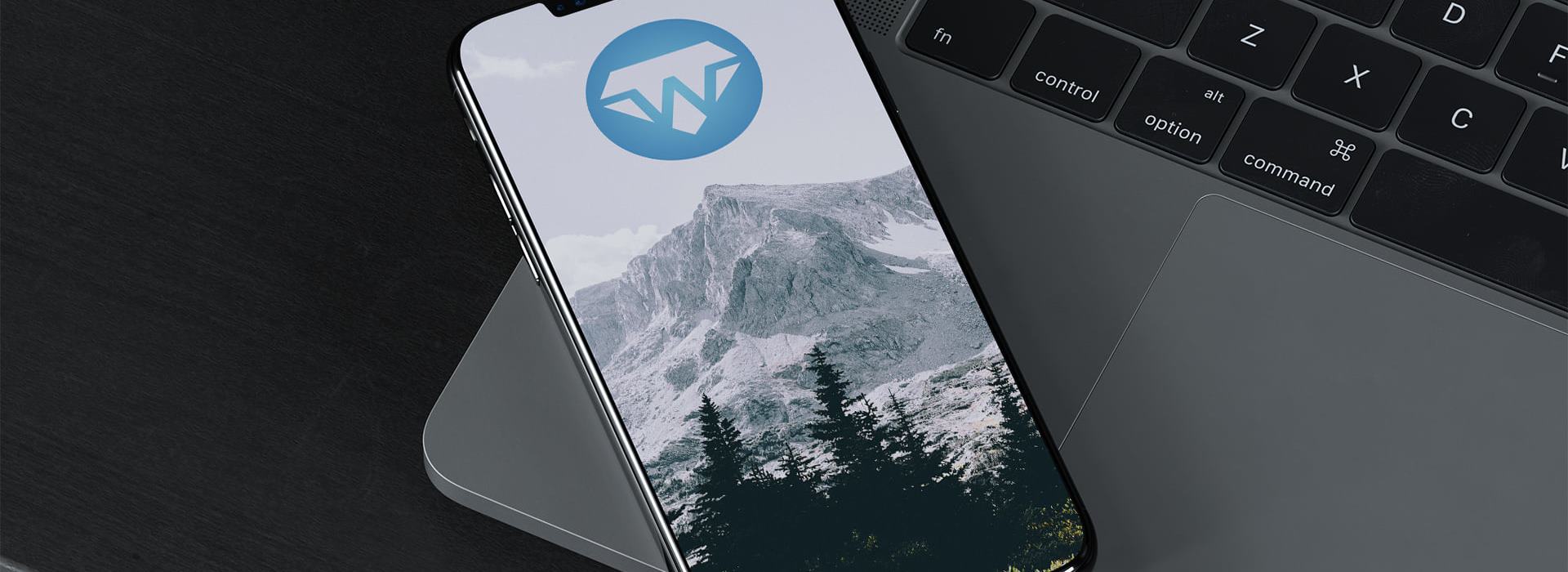
In this tutorial, you will learn about using WebSharper UI to implement a simple Model-View-Update (MVU) application pattern, similar to the Elm architecture. In subsequent tutorials, you will learn about enhancing this pattern to a full-scale application development architecture (The WebSharper Architecture) that has superior performance and sufficient flexibility to implement any type of web application. Be sure to read the First Steps: Using HTML templates, accessing form values, and wiring events tutorial to get a solid grip on some of the WebSharper fundamentals, these will come handy while reading this tutorial.
What you will learn and a quick recap
- Using a Model-View-Update (MVU)-like approach with WebSharper UI. As you will see, WebSharper UI can implement a number of different styles of reactive UI programming easily.
You already learned in the previous tutorial how to:
Create WebSharper SPA projects
In the parent folder of your choice, type
dotnet new websharper-spa -lang f# -n YourAppEdit the key files in your SPA project
For simple SPAs, these files will be:
wwwroot\index.html- Your main SPA - this is the file you open to run your appClient.fs- The logic for your SPA - this is where your F# code will be
Use HTML templates
WebSharper UI provides an advanced templating engine with dynamic code generation both for C# and F#. Always consider using external HTML templates instead of inlined HTML combinators to speed up your developer workflow. Templates allow you to make changes to your presentation layer without having to compile your project.
open WebSharper.UI.Templating type MySPA = Template<"wwwroot/index.html", ClientLoad.FromDocument> MySPA() ... .Bind()You can use templates everywhere you need
Docvalues by calling.Doc(), or you can use.Bind()to apply your template instantiations to your master document (typically your main SPA page.)Wire events
- In
wwwroot/index.html, mark input controls withws-on[xxx]for each eventxxxyou want to bind:<button ws-onclick="OnSubmit">Click me</button>
- In
Read and write the values of HTML input controls
In
wwwroot/index.html, mark input controls withws-var="xxx":<input ws-var="Name" ws-onkeydown="OnEdit" type="text" />To read form values, in
Client.fsaccess as follows:open WebSharper.UI open WebSharper.UI.Client ... MySPA() .OnSubmit(fun e -> ... e.Vars.Name ...)To write/update form values, in
Client.fsaccess as follows:open WebSharper.UI.Notation ... MySPA() .OnSubmit(fun e -> e.Vars.Name := "" )
Use reactive variables
- Create a reactive variable:
let v = Var.Create 0 - Read the value of a reactive variable:
v.Value - Set the value of a reactive variable:
open WebSharper.UI.Notation ... v := !v + 1
- Create a reactive variable:
Prerequisites
To get the most out of this tutorial, make sure you have installed:
- .NET Core 2.0+ and ASP.NET Core
- the latest WebSharper templates. This is not strictly required if you clone the GitHub project directly.
- Visual Studio Code with Ionide or Visual Studio 2017
Model-View-Update (MVU) - the basic Elm architecture
Elm defines a simple pattern for building web applications, founded on the clean separation between:
- Model - the state
- View - the presentation (HTML) of the state
- Update - describes how to update the state
The basic architecture (without effects) uses two key functions:
val update: 'Msg -> 'Model -> 'Model
val view: 'Model -> 'View
where 'Msg values encode various messages that take the model forward. Both update and view are assumed to be pure, i.e. update computes new model values based only on the message, and view computes the HTML representation without changing the model (thus both are without side effects), and both produce the same value for the same input.
Buttons - keeping a counter
Now you will implement the buttons example from the Elm documentation by mimicing the above MVU pattern. You can try the WebSharper UI version online to see how it works. Here we do:
a) Create a new SPA called Counter
dotnet new websharper-spa -lang f# -n Counter
b) wwwroot\index.html
As a best practice, always consider keeping all of your SPA markup (including templates and subtemplates, if any) in the master HTML file. So replace wwwroot\index.html with:
<!DOCTYPE html>
<html lang="en">
<head>
<title>Counter</title>
<meta charset="utf-8" />
<meta name="viewport" content="width=device-width, initial-scale=1.0" />
</head>
<body>
<button ws-onclick="OnDecrement">-</button>
<div ws-hole="Counter"></div>
<button ws-onclick="OnIncrement">+</button>
<script type="text/javascript" src="Content/Counter.min.js"></script>
</body>
</html>
Here, you added a click event handler to the increment/decrement buttons, and a Counter placeholder for displaying the current value. (The reference to Content/Counter.head.js - a file WebSharper generates for SPAs - was removed, since no JQuery is needed for this app and there are no other dependencies.)
c) Client.fs
The main application looks quite a lot like the Elm version:
namespace Counter
open WebSharper
open WebSharper.UI
open WebSharper.UI.Notation
open WebSharper.UI.Templating
[<JavaScript>]
module Client =
type MySPA = Template<"wwwroot/index.html", ClientLoad.FromDocument>
type Model = int
type Message =
| Increment
| Decrement
let update msg model =
match msg with
| Message.Increment ->
model+1
| Message.Decrement ->
model-1
let init = 0
let view =
let vmodel = Var.Create init
let handle msg =
let model = update msg vmodel.Value
vmodel := model
MySPA()
.OnIncrement(fun _ -> handle Message.Increment)
.OnDecrement(fun _ -> handle Message.Decrement)
.Counter(V(string vmodel.V))
.Bind()
fun model ->
vmodel := model
[<SPAEntryPoint>]
let Main () =
view init
The view function
You probably spotted that view looks slightly more complicated than just "take the master HTML file, bind the button event handlers, and reflect the counter as a text label," and you are right.
First, view encodes an entire "runtime": it gives means to dispatch messages (handle), updates the model upon receiving those messages, and rebinds the changes onto the UI. Yet it manages to do all that in only four lines of code because the real complexity: binding the model to the UI is done automatically by the UI layer (via templating, here).
Second, this is possible because your presentation layer describes reactive content and is expressed in terms of vmodel and not on model, thus using Var<Model> values and not Model ones. (This distinction will become important in the upcoming tutorials as we work towards establishing a more comprehensive application pattern.) For instance, it uses V(string vmodel.V) to take the current value of the model (vmodel.V, an integer), convert it to a string (string vmodel.V), and convert the result back to a view (V(string vmodel.V)) to bind it the Counter placeholder.
Third, MySPA().xxx(...).Bind() lights the reactive machinery on the document the first time it runs, as a "side-effect". Therefore, you fill in your placeholders and bind your events, and seal things off with .Bind() in the closure of view. Another way to think about this is that view is not constructing the presentation layer, but instead it sets up and binds the reactive pieces and the main logic onto that presentation layer (which is supplied by the template.)
And last, the main job of view ends up simply updating the reactive model underneath the bound UI (by simply doing vmodel := model), and thus its return value is unit. Note, however, that you don't call view more than once (unlike in Elm) because the first call already sets everything up, but nothing keeps you from doing it. For instance, you might as well start with:
[<SPAEntryPoint>]
let Main () =
view 0
view 1
view 2
view 3
view 4
view 5
Conclusion
In this tutorial, you saw how you can use WebSharper UI to build a Model-View-Update (MVU)-like pattern to develop simple web applications. Your model and message type, and your update function were exactly as you would expect, while your view function had a couple important differences that reflect the capabilities of the underlying WebSharper UI reactive layer.
One key thing to remember is that WebSharper UI applications don't require "diffing" between two virtual DOM representations as employed by popular libraries like React, but instead, changes propagate through the dataflow graph constructed from the reactive embeddings and always yield the minimal number of updates right where necessary. This also means that your WebSharper UI applications don't depend on React or other reactive libraries.
Note: you can work with React and React components through direct bindings, if you prefer.
There is a whole lot more to see, so stay tuned for more.
Source code and try the app
You can fork this SPA project via GitHub. You can also try out a slightly adapted version live on Try WebSharper.
Happy coding!
Read more from
Can’t find what you were looking for? Drop us a line.

